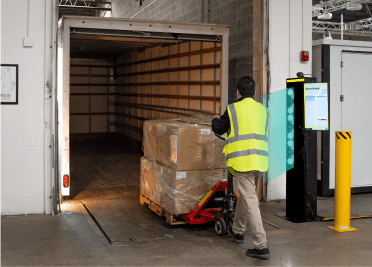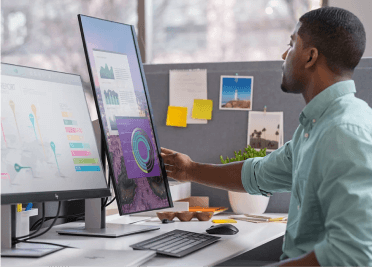Few things are more annoying than having to manually scan or enter data from paper forms or documents, especially when the rest of your data capture processes are already automated.
Life would be a lot easier if you could capture multiple data fields from a form in a single step, as easily as you might scan a bar code. If you could then parse that data directly into your business apps, from only the fields you want to capture, it would be even better.
Fortunately, our mobile technology partners at Zebra have made this possible with their SimulScan document and multi-bar code capture tools.
Why Invest in SimulScan?
SimulScan dramatically increases data capture efficiency by allowing users to acquire multiple data points in a single step and then parsing it into your native mobile applications.
It’s a phenomenal time and money saver when you frequently need to capture form data and you need to acquire multiple data types and/or multiple bar codes.
If your forms have fixed layouts and well-defined borders, SimulScan can capture virtually any data you specify from them, even if your forms vary in size, shape, and layout. Here’s how SimulScan does it.
In Document Capture mode, SimulScan captures a snapshot of your document and extracts 1D/2D barcode data, alphanumeric characters and images, and can even detect the presence of check marks and signatures. You define these elements in a template where you specify “form regions of interest” and “field regions of interest.”
SimulScan uses your template to “learn” how to scan each document it will encounter and process the data for each instance of that document.
In multi-bar code mode, SimulScan can capture one or more 1D/2D bar codes of the same or different symbologies, all from a single scan target. The target layout can be fixed or vary from one scan to another.
This mode also supports bar code prefixes, which can be parsed to provide processing information for the data you’re acquiring from each bar code.
If you need to include certain bar codes and ignore others, you can set up a template. Although they are similar to the templates used for document capture, multi-bar code templates are “unstructured” and are only used to figure out which bar codes to capture and which to bypass.
The only requirements for running SimulScan are that you have a Zebra TC5x, TC7x, or TC8000 device running Android, along with a camera or supported 2D imager. You’ll also need to use an app that is configured to access SimulScan through its APIs, or you can use Zebra’s free DataWedge to serve as an input plug-in.
Scanning is free for many use cases, including when you’re using SimulScan with Zebra’s DataWedge and its default templates, when you’re scanning no more than 10 bar codes or fields in a single scan, when you’re just capturing a signature or image, or when you’re capturing text using OCR-A, OCR-B, or MRZ bar code symbologies.
If you’re capturing more than 10 barcodes or fields in a single scan, if the number of bar codes changes between scans, if you’re capturing non-OCR-A or non-OCR-B text, or if you’re capturing OMR check marks, you’ll need to buy a per-device license.
But the gains you’ll make in document capture and scanning efficiency will easily cover your costs and deliver a significant ROI once you’re saving hours of labor by automating more of your data acquisition.
To learn more about Zebra’s SimulScan and find out how to try out the free demo app, contact us at AbeTech to get started.
#ZebraPartner