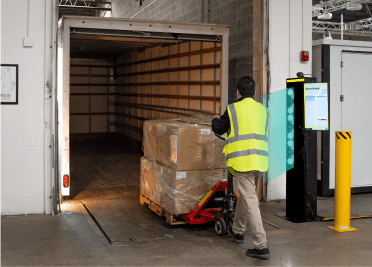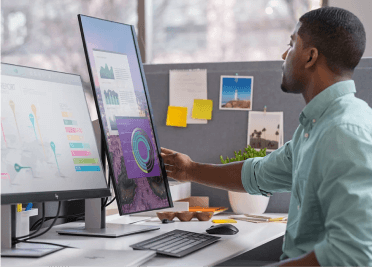Everyone loves the idea of capturing data and getting it into systems automatically, without having to do manual data entry.
Barcoding is a great way to do this, but many companies want to take their data capture to the next level, and they wonder whether they can scan more than just barcodes with their scanners or mobile computers.
The good news is that you can. You can capture documents, form fields, signatures, and even images with today’s more advanced barcode imagers and mobile computers. Fortunately, there are built-in scanning software tools that make it easy
At AbeTech, we’ve helped businesses across the United States unlock their full data capture potential and automate more of their processes with these tools. And in this article, we will quickly explain how it works.
We’ll answer several of the most common questions about using barcode scanners or mobile computers to capture more data automatically, and how to scan multiple barcodes with a single pull of a scanner trigger. So, let’s get started.
Can you scan documents with a barcode scanner?
Yes. You can use Document Capture mode with Zebra scanners or mobile computers and Zebra’s SimulScan software to scan documents. You can take a snapshot of a document and extract alphanumeric characters, 1D/2D barcode data, images, and even check marks and signatures. You simply define these elements in a template that SimulScan uses to “learn” how to scan each document and process the data.
Can you scan form fields with a barcode scanner?
Yes. If your form has fixed layouts and well-defined borders, you can capture virtually any data from your form, using Zebra scanners or mobile computers and Zebra’s SimulScan software. The software can capture multiple data types and even barcodes of differing symbologies from your form fields. You can extract alphanumeric characters, 1D/2D barcodes, images, check marks, and signatures. The software is easy to use and supports forms that vary in size, shape, and layout.
How can I scan multiple barcodes on a document or box?
In multi-barcode mode, Zebra’s SimulScan software works with Zebra scanners or mobile computers to capture multiple 1D/2D barcodes of the same or different symbologies—all from a single scan target. The target layout can be fixed or vary from one scan to another. You can even use a template to instruct your scanner to include certain barcodes and ignore others.
What are the requirements to run Zebra’s SimulScan software?
You need to be using a supported Zebra 2D imager or mobile computer; you can contact AbeTech to get a list of the latest compatible devices. You’ll also need to use an app that’s configured to access SimulScan through its APIs, or you can use Zebra’s free DataWedge to service as an input plug-in.
How much does Zebra’s SimulScan cost?
Scanning with Zebra’s SimulScan software is free for many use cases, including when you’re using SimulScan with Zebra’s DataWedge and its default templates, when you’re scanning no more than 10 barcodes or fields in a single scan, when you’re just capturing a signature or image, or when you’re capturing text using OCR-A, OCR-B, or MRZ barcode symbologies. If you’re scanning above this volume or beyond these use cases, you’ll need to buy a per-device license, and you can contact AbeTech for more details.
How do I get started with Zebra’s SimulScan?
To learn more about Zebra scanning technologies and SimulScan software, and to try the free demo app, contact our AbeTech Solution Experts today!